NVIDIA Nsight SystemsThis guide describes how to use NVIDIA Nsight Systems on Blue Waters. There are two reasons we created this guide: (1) NVIDIA Nsight Systems is not installed on Blue Waters (2) its requirements are not satisfied by the software available on Blue Waters. As a result, one can not simply upload NVIDIA Nsight Systems to Blue Waters and run it. This guide shows how one can place NVIDIA Nsight Systems inside of a Docker container and then use it on Blue Waters with the help of a HPC-oriented software solution called Shifter. 1. Preparing Docker imageThis part of the guide describes the steps necessary to prepare a Docker container with NVIDIA Nsight Systems. Because Docker is not available on Blue Waters, one has to use any system with Docker they have access to. 1.1 Required software
1.2 Choosing the right base imageTo build a Docker container with NVIDIA Nsight Systems to be used with Shifter on Blue Waters, we have to use a base image that satisfies the requirements (and limitations) of all components: NVIDIA Nsight Systems, Shifter, and Blue Waters. In particular, this means that the base Docker image has to have:
The first requirement above means that one can not use a container
image of an operating system that is too old. For example, NVIDIA Nsight
Systems will work on Ubuntu Precise (12.04) because it provides The second requirement is trickier to check as one has to make sure that Given all of the above requirements, let's choose Docker image based on Ubuntu Xenial (16.04). 1.3 Preparing the Docker fileThe simplest Docker file for NVIDIA Nsight Systems based on Ubuntu Xenial can be written like so: Here we're copying the folder 1.4 Target ApplicationLet us now consider the application that we want to work with using Nsight Systems. 1.4.1 Application in the Docker imageIf the application resides in the same Docker image as Nsight Systems, all the libraries this application is linked against are in that image and we don't have to worry about them. However, if this application uses NVIDIA GPUs, we have to make sure that when executed on Blue Waters, it has access to the NVIDIA drivers installed on the computing system (Blue Waters). To do that, we have to bind-mount the directory with drivers on Blue Waters to a directory in the container. Because we will be using Shifter, this means that we have to create that directory in our image first. We can do so by adding, for example, this line to the Docker file: 1.4.2 Application on Blue WatersIf the application we wish to interact with was built on Blue Waters,
the libraries it uses are also on Blue Waters. In such a case, we have
to make all directories containing these libraries accessible from
within the Shifter container. And again, to do that we have to
bind-mount them into the container. If your application uses any of the
Blue Waters' modules, we can use the fact that modules reside in the If your application uses libraries that are stored outside of the Blue Waters' Two quick notes:
1.5 Building a Docker imageFinally, the Dockerfile that we will use to build our Docker image looks like this: To build a Docker image, execute (you may need sudo or root on your linux system) :: and push it to Docker Hub: 2. ShifterDocker is not available on Blue Waters. To use Docker images on Blue Waters we have to use a container solution that (a) works on Blue Waters and (b) understands Docker images. There are two solutions that satisfy these criteria: Shifter and Singularity. In this guide we will focus on using Shifter, a container solution that is designed specifically for HPC systems. 2.1 Starting a Shifter jobTo start a Shifter job on Blue Waters, all we have to do is add a generic resource request Once our job goes through the queue and starts, we have to load If our application (whether on Blue Waters on in a container) uses NVIDIA GPUs, we have to set 2.2 Running jobs on compute nodesTo run any program on Blue Waters' compute nodes, we have to use the Of course, we have to also specify the total and per-node number of MPI ranks we'd like our application to use: To use the image that we have just pulled from Docker Hub, we have to specify it using the Note that 2.3 Bind-mounting directories in ShifterTo bind-mount the directory on Blue Water to the directory in our container, we have to use Considering the
With the above command, we'll be able to access any directory Our application, however, does not know about this relationship between the directories and will still look for libraries under 2.4 LD_LIBRARY_PATHBesides bind-mounting the directories, we have to make sure that our
application can find the libraries that are stored in them. For that
purpose, we have to add corresponding directories to the 2.5 Putting it all togetherOnce we have the above script ( Note that while Of course, we could combine all the scripts into a single job
submission script. However, given the nature of the things NVIDIA Nsight
Systems is used for, one would most likely use it in an interactive
job, and, therefore, we leave the exercise of creating a job batch
script to the interested users ( advice: execute |
Skip to Content