WRFA. DescriptionThe Weather Research and Forecasting (WRF) model is a numerical weather prediction (NWP) and atmospheric simulation system designed for both research and operational applications. WRF is supported as a common tool for the university/research and operational communities to promote closer ties between them and to address the needs of both. The development of WRF has been a multi-agency effort to build a next-generation mesoscale forecast model and data assimilation system to advance the understanding and prediction of mesoscale weather and accelerate the transfer of research advances into operations. The WRF effort has been a collaborative one among the National Center for Atmospheric Research's (NCAR) Mesoscale and Microscale Meteorology (MMM) Division, the National Oceanic and Atmospheric Administration's (NOAA) National Centers for Environmental Prediction (NCEP) and Earth System Research Laboratory (ESRL), the Department of Defense's Air Force Weather Agency (AFWA) and Naval Research Laboratory (NRL), the Center for Analysis and Prediction of Storms (CAPS) at the University of Oklahoma, and the Federal Aviation Administration (FAA), with the participation of university scientists. WRF source code, examples, and documentation can be found at https://www2.mmm.ucar.edu/wrf/users/ B. How to download WRFFrom the main WRF page, select "User Resources" and follow the link below "WRF Releases". From the "Download" link at the top of the page, you will be able to download the most recent versions of WRF (the main weather forecasting model code) and WPS (the WRF pre-processing system), as well as other related software and previous versions. If you are a new WRF user, and have never downloaded WRF before, you will be asked to answer a few questions in order to register as a WRF user and create an account for future downloads. If you have already registered as a WRF user, you will be asked to enter your account information.
The installation files are in standard gzipped tar file format; place the tarball in your home or projects directory on Blue Waters, and type the following (WRF version 4.0 is used here as an example; other versions of WRF, WPS, etc... can be downloaded and extracted in a similar manner): cd ~ tar -xzf WRFV4.0.TAR.gz This will create a sub-directory called "WRF", from which you can configure and install WRF. C. How to build WRFOn Blue Waters, WRF has been built with the Cray, PGI, and Intel Programming Environments. It should be possible to build with the GNU Programming Environment, but this has not been tested. The build steps for the different compilers differ only in the loaded PrgEnv module and the choice of the compiler in the configure step. The following examples assume you are using the Bourne again shell (bash); if you prefer to use a different shell, then some syntax modifications will be necessary. C.1 Building WRF with the Cray environmentThe "PrgEnv-cray" Progamming Environment module is loaded by default on Blue Waters; if you have changed to a different Programming Environment, e.g., PGI, use the "module swap" command to return to the Cray Programming Environment, for example: module swap PrgEnv-pgi PrgEnv-cray Then load the NetCDF module and set a few environment variables (the prefix "cray-" on the "netcdf" module name has nothing to do with which compiler is being used):
module load cray-netcdf
export NETCDF=${NETCDF_DIR}
export WRFIO_NCD_LARGE_FILE_SUPPORT=1
There are a few things that need to be manually changed before building WRF on Blue Waters. When you run the configure script, you will be presented with several choices based on the compiler and type of parallelization desired - choose the first of the Cray XE and Cray compiler options. ./configure After running the configure script, a file called "configure.wrf" will be generated. Many, if not all, WRF distributions have Makefiles with a "-w" flag on some of the rules for C compiling; this flag causes unwanted behavior with the Cray compilers. In version 3.7 of WRF, for example, the following lines of the "makefile" in directory "WRFV3/external/io_int" need to be modified in order to remove this flag: CHANGE
io_int_idx.o: io_int_idx.c io_int_idx.h io_int_idx_tags.h
$(CC) -o $@ -c -w $*.c
TO
io_int_idx.o: io_int_idx.c io_int_idx.h io_int_idx_tags.h
$(CC) -o $@ -c $*.c
Different versions of WRF may have other instances of this "-w" flag in various makefiles that need to be removed in a similar fashion. Now we are ready to begin the build process - it can take several hours to complete, and there may be long periods with no output generated, even though the build is continuing. ./clean ./compile -j 8 wrf Executable file "wrf.exe" will be generated in the "WRF/main" directory. C.2 Building WRF with the PGI environmentConfigure your programming environment (the prefix "cray-" on the "netcdf" module name has nothing to do with which compiler is being used): module swap PrgEnv-cray PrgEnv-pgi There are a few things that need to be manually changed before building WRF on Blue Waters. When you run the configure script, you will be presented with several choices based on the compiler and type of parallelization desired - choose the first of the PGI compiler options. ./configure After running the configure script, a file called "configure.wrf" will be generated. It is be necessary to edit this file, and manually change the names of the Fortran and C compilers to "ftn" and "cc" (don't use "pgcc"), respectively. You can use these sed lines to affect the changes: sed -i '/^SFC/s/pgf90/ftn/g' configure.wrf sed -i '/^DM_FC/s/mpif90/ftn/g' configure.wrf sed -i '/^SCC/s/pgcc/cc/g' configure.wrf sed -i '/^CCOMP/s/pgcc/cc/g' configure.wrf sed -i '/^DM_CC/s/mpicc/cc/g' configure.wrf Now we are ready to begin the build process - it can take several hours to complete, and there may be long periods with no output generated, even though the build is continuing. ./clean ./compile -j 8 wrf Executable file "wrf.exe" will be generated in the "WRF/main" directory C.3 Building WRF with the Intel environmentConfigure your programming environment (the prefix "cray-" on the "netcdf" module name has nothing to do with which compiler is being used):
module swap PrgEnv-cray PrgEnv-intel
module load cray-netcdf
export NETCDF=${NETCDF_DIR}
export WRFIO_NCD_LARGE_FILE_SUPPORT=1
There are a few things that need to be manually changed before building WRF on Blue Waters. When you run the configure script, you will be presented with several choices based on the compiler and type of parallelization desired - choose the first of the Intel compiler options. ./configure After running the configure script, a file called "configure.wrf" will be generated. It may be necessary to edit this file, and manually change the names of the Fortran and C compilers to "ftn" and "cc" (don't use "icc"), respectively. You can use these sed lines to affect the changes: sed -i '/^SFC/s/ifort/ftn/g' configure.wrf sed -i '/^DM_FC/s/mpif90/ftn/g' configure.wrf sed -i '/^SCC/s/icc/cc/g' configure.wrf sed -i '/^CCOMP/s/icc/cc/g' configure.wrf sed -i '/^DM_CC/s/mpicc/cc/g' configure.wrf Now we are ready to begin the build process - it can take several hours to complete, and there may be long periods with no output generated, even though the build is continuing. ./clean ./compile -j 8 wrf Executable file "wrf.exe" will be generated in the "WRF/main" directory D. Building WPS utilitiesWRF has an associated set of utilies in the WPS tool suite, also available from https://www2.mmm.ucar.edu/wrf/users/ WPS interacts with images in png and jpeg format using the png and JasPer libraries that need to be installed on the system. On Blue Waters JasPer is provided in the JasPer module and png by the operating system but only as a dynamic library. Setting up the required environment requires several steps:
# do this before loading any PrgEnv since it switches to PrgEnv-gnu
module load JasPer/2.0.14-CrayGNU-2018.12
module swap PrgEnv-gnu PrgEnv-cray
# load PrgEnv modules and enable NETCDF output
module swap PrgEnv-cray PrgEnv-intel # or whichever you lik
module load cray-netcdf
export NETCDF=${NETCDF_DIR}
export WRFIO_NCD_LARGE_FILE_SUPPORT=1
# JasPer and png libraries are only provided as a dynamic library, not static ones
export CRAYPE_LINK_TYPE=dynamic
export CRAY_ADD_RPATH=yes
Once the modules are loaded run the configure script and pick the compiler you would like to use e.g. 18 for the Intel compiler with distributed memory (MPI) parallelism. ./configure Similar to WRF the file configure.wps must be adjusted to use only the Cray compiler wrappers ftn and cc and not the "bare" compilers as well as accounting for OpenMP used in NETCDF and other linked libraries and to ensure that JasPer is found at runtime. # have to hack configure.wps to use Cray Wrappers # here intel compilers are used but similar changes are required for # GNU, and PGI compilers echo "Editing configure.wps to use Cray wrappers" sed -i '/^SFC/s/ifort/ftn/g' configure.wps sed -i '/^DM_FC/s/mpif90 .*/ftn/g' configure.wps sed -i '/^SCC/s/icc/cc/g' configure.wps sed -i '/^DM_CC/s/mpicc .*/cc/g' configure.wps # add -fopenmp for OpenMP support (link failures otherwise) # here intel compilers are used but similar changes are required for # GNU, and PGI compilers sed -i '/^FFLAGS/s/$/ -fopenmp/g' configure.wps sed -i '/^F77FLAGS/s/$/ -fopenmp/g' configure.wps sed -i '/^LDFLAGS/s/$/ -fopenmp/g' configure.wps sed -i '/^CFLAGS/s/$/ -fopenmp/g' configure.wps sed -i '/^CPPFLAGS/s/$/ -fopenmp/g' configure.wps # (optional) ensure that libjasper is found at runtime sed -i "/^COMPRESSION_LIBS/s#-ljasper#-Wl,--rpath,$EBROOTJASPER/lib64 -ljasper#" configure.wps Finally you can compile the tools ./compile and you shoud find executables -rwx------ 1 rhaas bw_staff 3555836 Mar 24 12:19 ./geogrid/src/geogrid.exe -rwx------ 1 rhaas bw_staff 3482519 Mar 24 12:25 ./metgrid/src/metgrid.exe -rwx------ 1 rhaas bw_staff 1198213 Mar 24 12:25 ./ungrib/src/g1print.exe -rwx------ 1 rhaas bw_staff 1461851 Mar 24 12:25 ./ungrib/src/g2print.exe -rwx------ 1 rhaas bw_staff 2190893 Mar 24 12:23 ./ungrib/src/ungrib.exe -rwx------ 1 rhaas bw_staff 1212581 Mar 24 12:25 ./util/src/avg_tsfc.exe -rwx------ 1 rhaas bw_staff 1266336 Mar 24 12:25 ./util/src/calc_ecmwf_p.exe -rwx------ 1 rhaas bw_staff 1243278 Mar 24 12:26 ./util/src/height_ukmo.exe -rwx------ 1 rhaas bw_staff 1130093 Mar 24 12:26 ./util/src/int2nc.exe -rwx------ 1 rhaas bw_staff 1143334 Mar 24 12:25 ./util/src/mod_levs.exe -rwx------ 1 rhaas bw_staff 986067 Mar 24 12:25 ./util/src/rd_intermediate.exe You will now be able to use the tools, and if you included the -Wl,--rpath bit will not have to load the JasPer module to use them either. |
Skip to Content