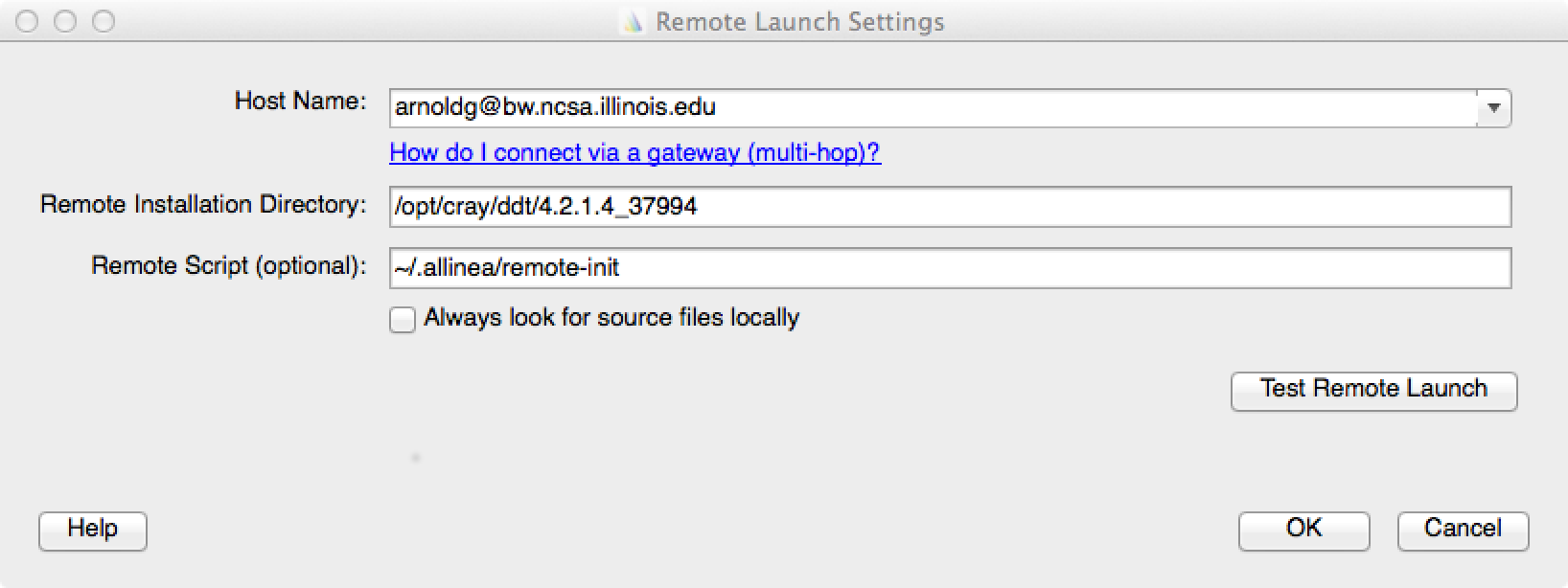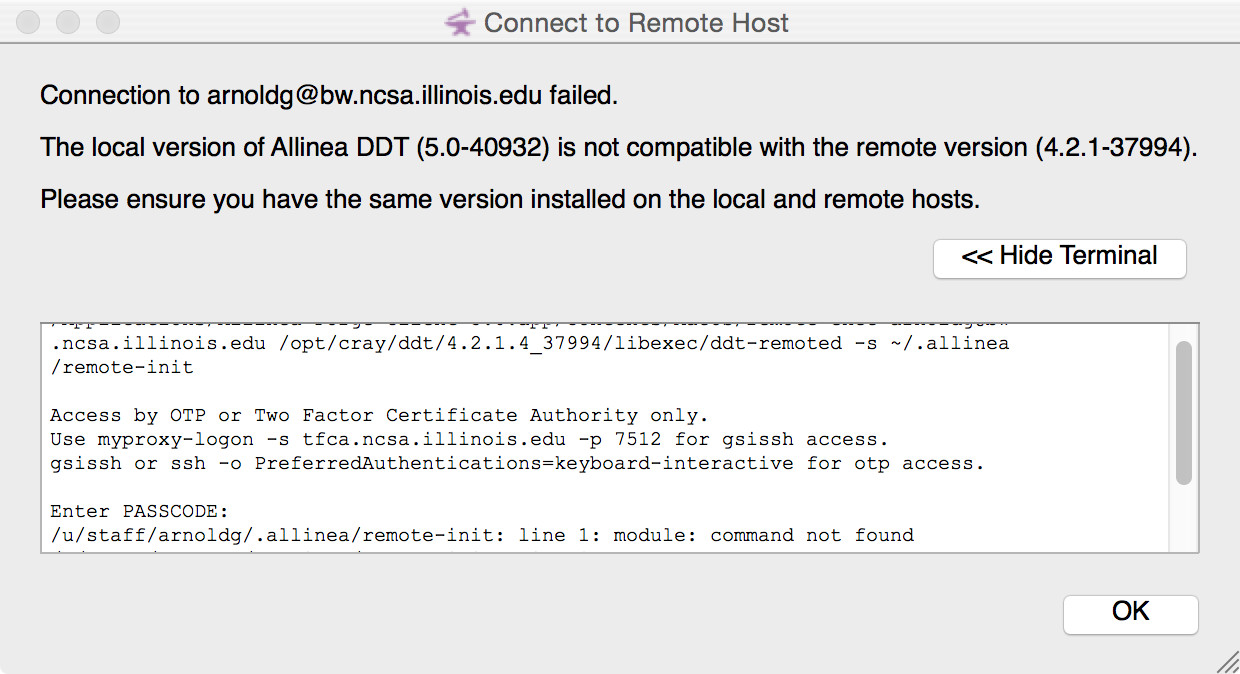DDT Remote ClientThe Allinea Tools can connect to remote systems using SSH for you so you can run the user interface on your desktop or laptop machine without the need for X forwarding. Native remote clients are available for Windows, Mac OS X and Linux. Navigate to the "Remote Clients" near the end of the URL below and download the remote client for your desktop/laptop system : http://www.allinea.com/products/ddt/download At this time, you may need to choose a version from the "Remote client downloads for older versions" further down that page in order to get a version that closely matches the versions we have on the system.
Change the Remote Launch: Configure... settings to use the version of ddt that most closely matches the downloaded client version. You can check the available ddt versions on Blue Waters with the "module avail" command and see the Remote Installation Directory path with "module show ddt/..." . Drop the trailing "/bin" from the PATH shown in the module output. Add the module commands you want to use with your debug session to ~/.allinea/remote-init file (and any other shell or environment settings you prefer). Here is an example remote-init :
Select the "Test Remote Launch" button, authenticate, and you should see a dialog similar to:
If you see an error similar to the one below, go back to the downloads page and scroll down to the area where you can download previous versions of the remote client.
After you have connected to the system, the lower-right portion of the window will display connection status. You may now use ddt normally as if you were running directly on the remote system. If you have previous Run configurations they will be automatically discovered and available. The next time you use the DDT Remote Client just select your username@bw.ncsa.illinois.edu session from the "Remote Launch" options in the middle of the startup window.
Example session connected with the remote client:
For more information please see the Allinea documentation on installation (chapter 2) and remote client (chapter 3) in the DDT User Guide. |
Skip to Content