Getting Started GuideThis brief guide is intended to give fairly experienced users the basic information they need to get on the system, set up their environment, compile applications, and run batch jobs. A New User Webinar is also available for playback of video recordings. ContentsLevel of Expertise Expected of Blue Waters Users Obtaining an AllocationThere are several pathways available for researchers and educators to apply to use Blue Waters for their work. Visit the Allocations page. Logging InYou may connect to Blue Waters via the external login hosts at bw.ncsa.illinois.edu using ssh with your NCSA DUO passcode or push response from your smartphone. This multi-factor authenication scheme provides significant security benefits. The bw.ncsa.illinois.edu address is a DNS roundrobin alias for h2ologin[1-4]. If you find that connecting to bw.ncsa.illinois.edu is not successful please try specifying a particular login host. For help activating your NCSA Duo account, reference this page. To check if your NCSA Duo is working proplerly, visit here. Depending on the choice you make there, you should receive a pass code or a push from Duo. Myproxy login and GSI enabled ssh are not supported with NCSA Duo authentication. Level of Expertise Expected for Blue Waters UsersMost users of systems like Blue Waters have experience with other large high-performance computer systems. The instructions on this portal generally assume that the reader knows how to use a Unix-style command line, edit files, run (and modify) Makefiles to build code, write scripts, and submit jobs to a batch queue system. There are some things that work slightly differently on the Cray XE system than other systems; the portal documentation covers those in detail, but we assume that you know the basics already. If you're not at that level yet (if you're unfamiliar with things like ssh, emacs, vi, jpico, qsub, make, top) then you'll need to gain some knowledge before you can use Blue Waters effectively. Here are a few links to resources that will teach you some of the basics about Unix command line tools and working on a high-performance computing system:
Transfering Files and DataIt is recommended that Globus Online (GO) is used for file transfers to and from Blue Waters. Blue Waters has dedicated import/export resources to provide superior I/O access to the filesystems. Most HPC centers provide GO endpoints and GO provides clients for desktop and laptop transfers. Please see the Data Transfer section of the User Guide. Setting Up Your EnvironmentThe default shell is /bin/bash. You can change it by sending a request via email to help+bw@ncsa.illinois.edu. The user environment is controlled using the modules environment management system. Modules may be loaded, unloaded, or swapped either on a command line or in your $HOME/.bashrc (.cshrc for csh ) shell startup file. The command "module avail" will display the avail modules on the system. Please see the Programming Environment section of the User Guide. Home Directory PermissionsBy default, user home directories and /scratch directories are closed (permissions 700) with a parent directory setting that prevents users from opening up the permissions. See the File and Directory Access Control List page (https://bluewaters.ncsa.illinois.edu/facl) for Blue Waters file system policies. The /projects file system is designed as common space for your group; if you want a space that all your group members can access, that's a good place for it. As always, your space on the /scratch file system is the best place for job inputs and outputs. Building ExecutablesThe compilers are defined in the PrgEnv module for each family of compilers. Invoke the ftn, cc, or CC (Fortran, C, or C++, respectively) commands after loading the appropriate programming environment, and the underlying compilers will be employed. To see the options specific to a compiler (pgi vs. cray) consult the man pages for the vendor's compiler (man pgf90 or man crayftn). The correct xt-libsci providing the lapack and other libs for your programming environment is automatically included in the PrgEnv module you choose. The default programming environment (module PrgEnv-cray ) invokes the Cray compilers. PGI compilers are available via the PrgEnv-pgi module.Intel compilers are available via the PrgEnv-intel module. Gnu compilers are available via the PrgEnv-gnu module. OpenACC support is provided by both the Cray and PGI compilers. Please see the Compiling section of the User Guide for more information. Running Batch JobsThe batch environment is Torque/MOAB from Adaptive Computing which talk to the Cray's Application Level Placement Scheduler (ALPS) to obtain resource information. The aprun utility is used to start jobs on compute nodes. Its closest analogs are mpirun or mpiexec as found on many commodity clusters. Unlike clusters, the use of aprun is mandatory on Blue Waters, which is not a Linux cluster but a massively parallel system (MPP), in order to start any jobs including non-MPI ones that run on a single node. If the PBS script does not use aprun to start the application the latter will start on a service node, which is a shared resource, and that will be a violation of the usage policy. If by any reason the single-node job does not properly run when invoked with help of aprun, the alternative is to run the single-node application in CCM-mode. aprun supports options that are unique to the Cray. There are flags to set process affinity by NUMA node, control thread placement, and set memory policy between NUMA nodes in a job. See the aprun man page for more details. Some common flags are highlighted and documented in the sample batch scripts. Example scripts are located in /sw/userdoc/samplescripts/ Following is a minimalistic PBS script to start a job app.exe running under GNU environment on two XE nodes #!/bin/bash #PBS -l nodes=2:ppn=32 #PBS -l walltime=00:30:00 #PBS -N testjob . /opt/modules/default/init/bash module swap PrgEnv-cray PrgEnv-gnu cd $PBS_O_WORKDIR aprun -n 64 ./app.exe < input.dat > output.out Once you have prepared a job script (called jobscript.pbs for example), you then use the qsub command to submit the job to the resource handling and job scheduling system.
The job is now in the queue (normal queue in this case as it was not specified). Please see the Running Your Jobs section of the User Guide for more information. Quick Hardware SummaryThe Blue Waters system is a Cray XE/XK hybrid machine composed of AMD 6276 "Interlagos" processors and NVIDIA GK110 "Kepler" accelerators all connected by the Cray Gemini torus interconnect. System Totals
Please see the detailed Hardware Summary page for more information. |
Skip to Content